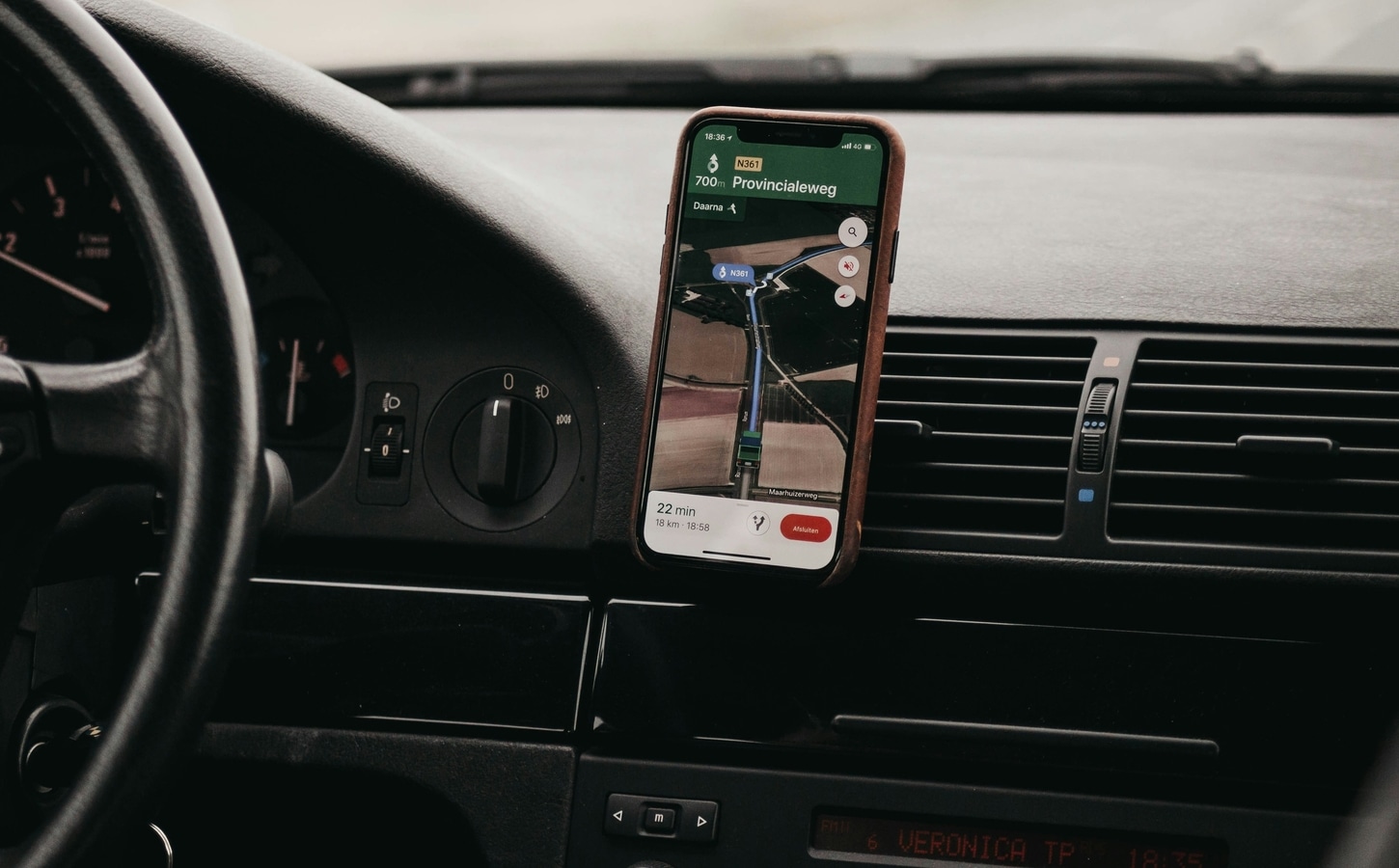Do you often give up on using your iPhone or any other smartphone while in a moving car or public transport due to motion sickness? Well, I’ve dealt with this issue all my life, and more often than not, I have to stop using my phone when in a car. But recently, with the iOS 18 update, Apple launched an accessibility feature called ‘Show Vehicle Motion Cues.’ And let me tell you, it works like magic! It’s also available for iPadOS 18, and that’s how I’ve mostly been using it—reading books and internet articles while on the go. I no longer feel nauseous, and my eyes don’t hurt. Let me show you how to enable it and check if your device supports it.
Also Read: iPhone 17 Air launch likely in 2025: Why Pro users may not like the new model
How to Enable the Show Vehicle Motion Cues Feature on iPhone/iPad with iOS 18/iPadOS 18:
Before you begin, ensure that you’ve updated your iPhone or iPad to iOS 18 or iPadOS 18, respectively. This is required as the feature was introduced with these updates.
Not sure which
mobile to buy?
Step 1: Open the Settings app and go to Accessibility.
Step 2: Next, look for Motion and select it.
Step 3: Under the Reduce Motion setting, you will find the Show Vehicle Motion Cues feature. It is disabled by default.
Step 4: Enable the Show Vehicle Motion Cues feature. You will notice dots along the edges of your iPhone/iPad display—don’t worry, this is normal and part of how the feature works.
Also Read: WhatsApp gets another Instagram-like feature, you can now tag on Status updates
Show Vehicle Motion Cues Feature—How It Works
Apple mentions that the dots appearing along the edges of your iPhone/iPad screen follow the movement of the vehicle you’re in, which helps reduce motion sickness. Once you enable the feature, you also get quick access to toggle it on or off in the Control Centre. Additionally, if you’re using this feature on an iPhone, there’s an automatic setting that allows the dots to appear on-screen whenever motion is detected. Apple also notes that this feature works the best when you are seated facing forward in a vehicle.
Who Can Access This Feature?
This is an iOS 18 and iPadOS 18 feature, meaning all iPhones and iPads running the respective operating systems can access it. This includes models such as the iPhone XR and later, and the following iPads: iPad Pro (M4), iPad Pro 12.9″ (3rd generation and later), iPad Pro 11″ (1st generation and later), iPad Air (M2), iPad Air (3rd generation and later), iPad (7th generation and later), and iPad mini (5th generation and later).
Also Read: iPhone SE 4 launch nearing: Apple begins to source new OLED displays