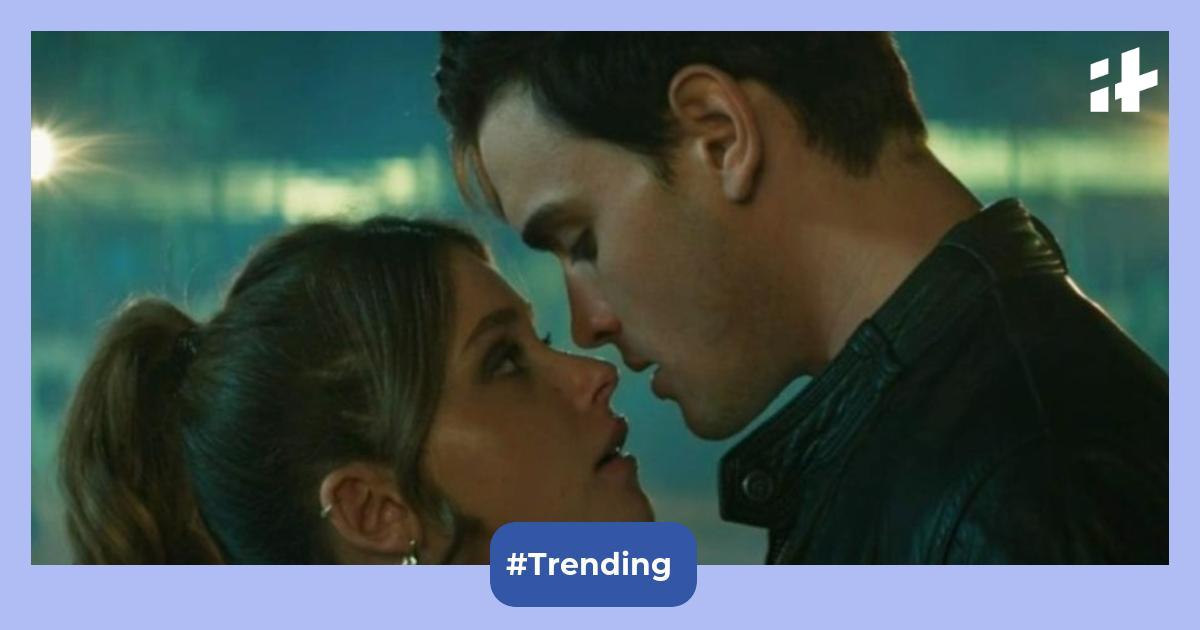Are currently using iOS 18 on your iPhone? If yes, then this new default setting feature is silently sending your Photos app data to Apple without user consent. This raises a big question about Apple’s privacy claims as it is secretly collecting user interactions. With iOS 18, Apple introduced a new Photos feature called “Enhanced Visual Search” which enables users to search photos based on landmarks, however, to provide the right information it shares certain data to Apple by default. If you do not want Apple keeping an eye on your iPhone’s Photos app then know how to disable this feature.
Also read: 5 new Apple products to be announced in 2025: iPhone 17 Air, iPhone SE 4, and more
What is Enhanced Visual Search on iPhone?
Enhanced Visual Search is a feature introduced for the Photos app which enables users to quickly search photos on the app based on landmarks or popular spots. This feature takes advantage of the on-device machine learning (ML) model to provide users with preferred results. On the iPhone Setting app, the feature says “privately match places in your photos with a global index maintained by Apple.” This feature is reportedly enabled by default which gives iPhone the power to share Photos data to Apple with user permission.
Not sure which
mobile to buy?
Apple has highlighted that homomorphic encryption to maintain user privacy which sends the photo data is encrypted and Apple analyses the encrypted data to provide users with required results. It also uses OHTTP relay which keeps users’ IP addresses hidden. While Apple ensures privacy, if you still feel threatened by this feature, then users can easily disable Enhanced Visual Search on iPhone to restrict sending data to Apple.
Also read: How to send photos wirelessly from Android to iPhone: 3 quick and easy ways
How to disable Enhanced Visual Search?
Step 1: On your iPhone, go to the iOS Settings app
Step 2: Go to “Apps” and select “Photos”
Step 3: Now, locate “Enhanced Visual Search” and simply turn off the toggle to disable the feature.
However, disabling this feature may restrict users from using the AI search feature where images can be found based on landmarks. Additionally, Apple is quite transparent with the privacy factor ensuring users that their data is safe. Yet, if you are unsure then you can follow the above steps to disable Enhanced Visual Search.
One more thing! We are now on WhatsApp Channels! Follow us there so you never miss any updates from the world of technology. To follow the HT Tech channel on WhatsApp, click here to join now!