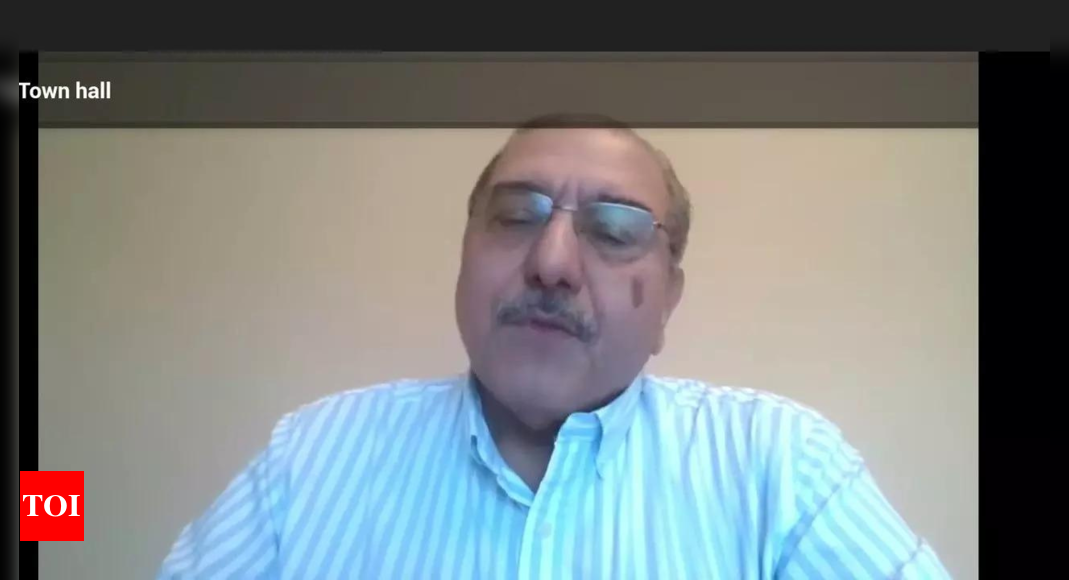Apple has finally released iOS 18.1, which includes several new features for iPhone users. Notably, the update adds the highly sought-after call recording function. This feature allows users to record phone calls directly on their devices, enhancing communication capabilities. Alongside this, the update integrates Apple Intelligence, enabling real-time transcription of recorded conversations.
To record calls on your iPhone, first ensure you have updated to iOS 18.1. Navigate to Settings > Software Update to download the latest version.
Once your device is updated, follow these steps to begin recording a call:
1. Start a new call or answer an incoming one.
Not sure which
mobile to buy?
2. During the call, locate the record button in the top left corner of the screen.
3. Tap the record button to initiate recording.
Also read: 5 best travel-friendly gaming laptops in India
An audio notification will alert all parties on the call that the conversation is being recorded. This feature promotes transparency by informing participants about the recording. If Apple Intelligence is enabled on your device, you will receive real-time transcriptions of the call. The transcriptions support multiple languages, including English, Spanish, French, German, Japanese, Mandarin, Cantonese, and Portuguese, catering to a diverse user base.
After the call ends, the recording automatically saves to the Voice Notes app. Users can review the recording later. Additionally, Apple Intelligence provides a summary of key discussion points, allowing users to easily access important information without having to listen to the entire recording.
Also read: iPhones worth ₹50,447 crore shipped from India as Apple shifts China focus
The call recording feature is compatible with various iPhone models that support iOS 18.1, including:
- iPhone 16, 16 Plus, 16 Pro, 16 Pro Max
- iPhone 15, 15 Plus, 15 Pro, 15 Pro Max
- iPhone 14, 14 Plus, 14 Pro, 14 Pro Max
- iPhone 13, 13 mini, 13 Pro, 13 Pro Max
- iPhone 12, 12 mini, 12 Pro, 12 Pro Max
- iPhone 11, 11 Pro, 11 Pro Max
- iPhone XS, XS Max, XR
- iPhone SE (2nd generation or later)
Also read: Apple’s Mac mini with M4 chip is here, and it fits in your palm—Check price, specs, and availability
To access recorded calls, open the Phone app on your iPhone and tap the Start Call Recording button during a call. If you wish to stop the recording, tap the Stop button or hang up. All recordings will be saved in a Call Recordings folder within the Notes app, where users can view saved calls easily.